What do we do if we have to link from multiple QBOA firms or link files outside of the QBOA firm?
For New Customers
1. Log in to Rewind
2. On a separate tab, log in to the QuickBooks Online Accountant firm or file that you would like to link
2. On a separate tab, log in to the QuickBooks Online Accountant firm or file that you would like to link
3. Go back to Rewind > click on Get Started for QuickBooks Online
4. On the pop-up, select your company in the dropdown and check the box that says, “Install for your firm” > Next
4. On the pop-up, select your company in the dropdown and check the box that says, “Install for your firm” > Next
5. Click Connect and click the region for data residency
6. On the next screen, select the file(s) you would like to back up > click Next
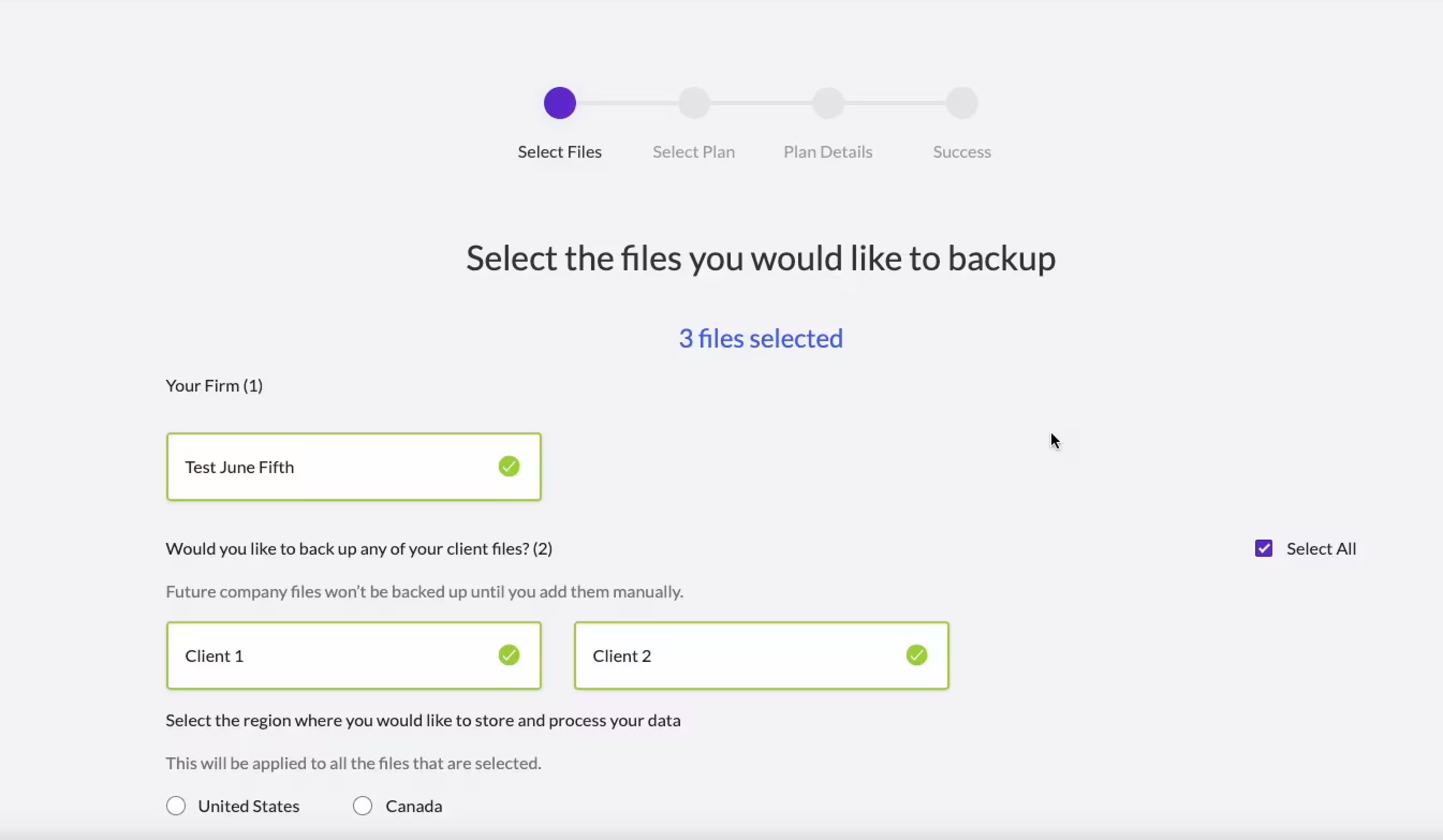
7. On the pop-up, click Connect. Note: You must click Connect to grant permission separately for every file you link.
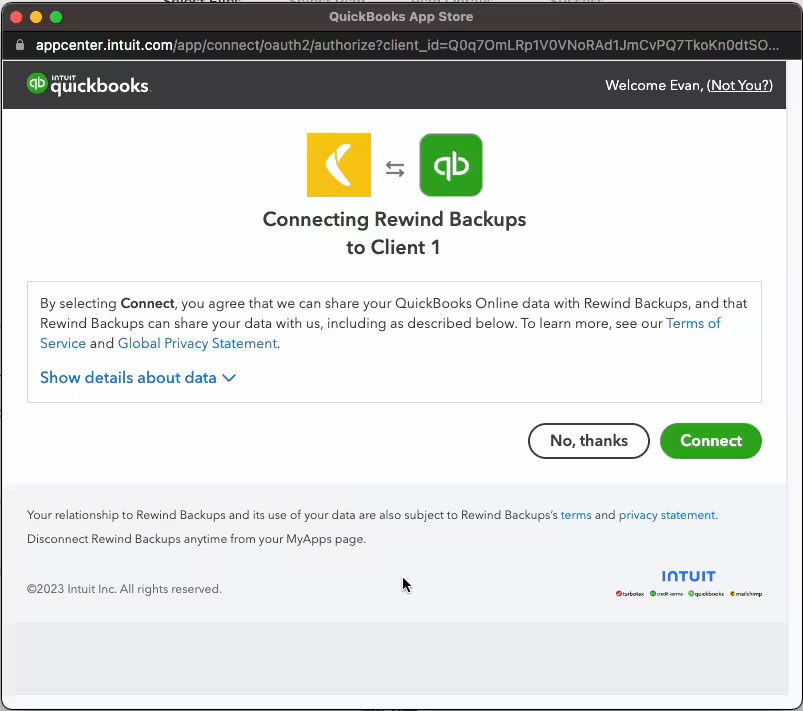
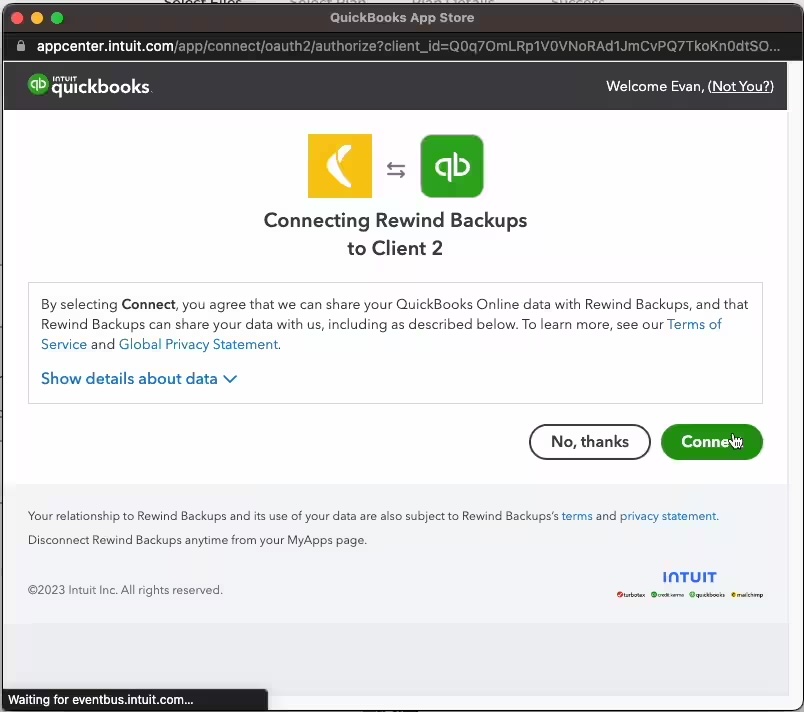
6. On the next screen, select the file(s) you would like to back up > click Next
7. On the pop-up, click Connect. Note: You must click Connect to grant permission separately for every file you link.
8. Start your free trial
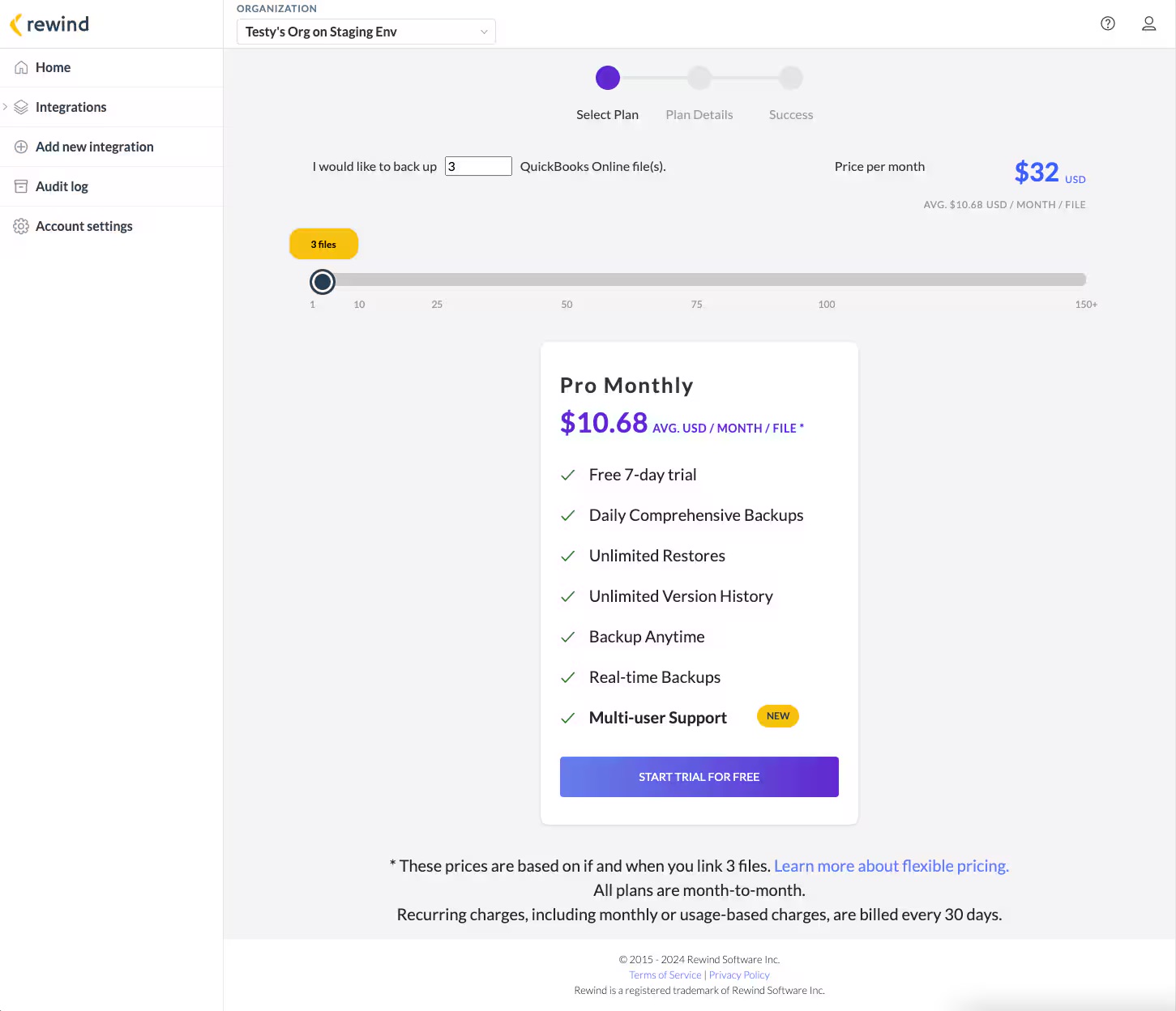
9. And that’s it! All the files from the QuickBooks Online Accountant firm have been linked.
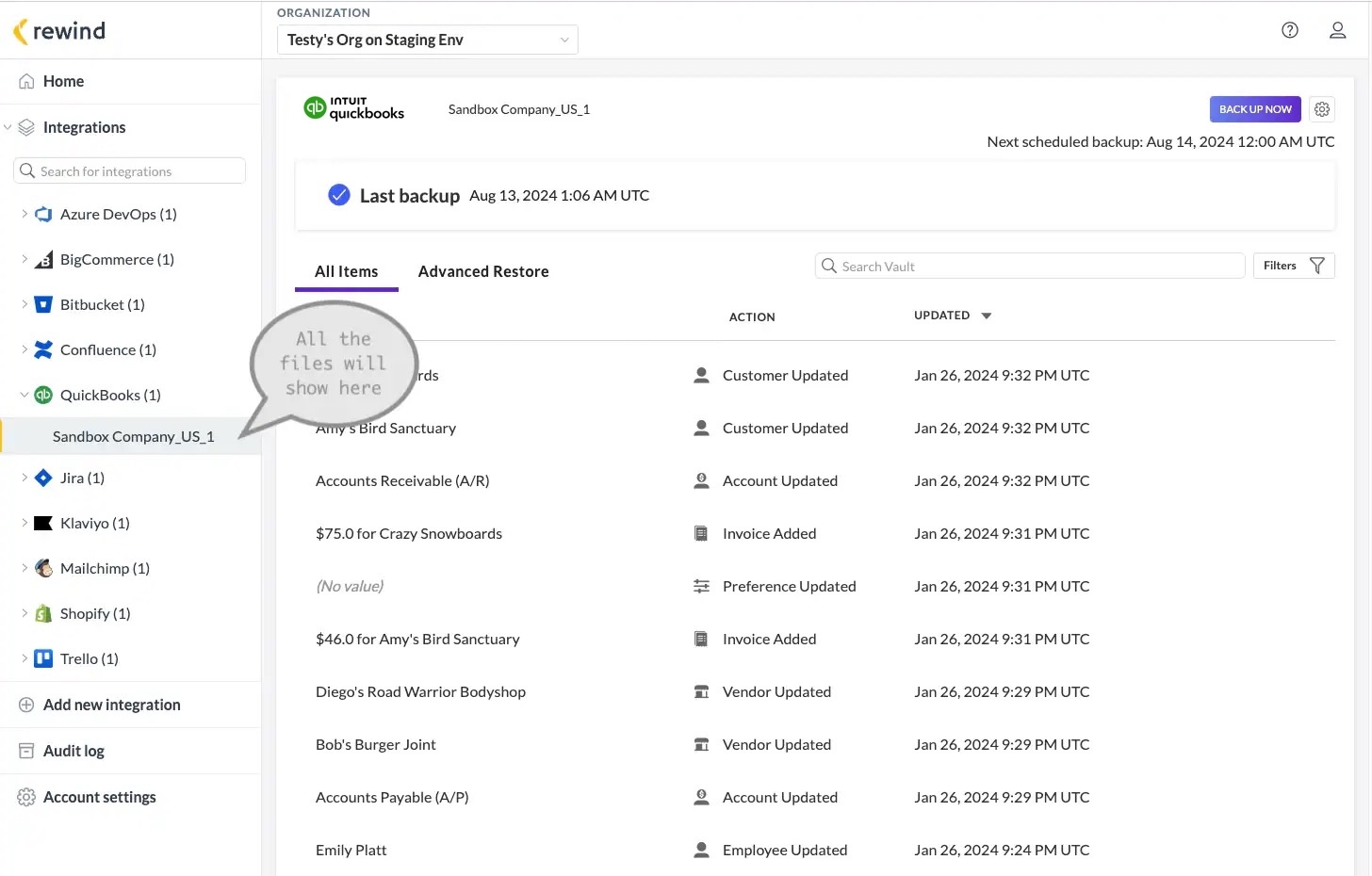
9. And that’s it! All the files from the QuickBooks Online Accountant firm have been linked.
For Existing Rewind Backups for QuickBooks Online Customers
1. Log in to Rewind
2. At the top, open the dropdown and select the QuickBooks Online Accountant file
3. Copy and paste the following link to your browser (it can be the same or a new tab): https://app.rewind.com/subscription/client_selection
4. Select and link your clients